Adobe Acrobat
How to sign documents on a Mac.
Electronic signatures are the easiest way to sign and deliver PDFs. Learn how to sign documents on your Mac OS device with Adobe Acrobat Pro.

Go paperless with digital signatures.
Leave your pen behind and let your trackpad or cursor do the work instead. Electronic signatures let you sign PDFs and documents on your device, without a piece of paper in sight. Whether you’re signing a lease agreement or filling out a W-2, you can complete all your forms and send them right from your computer or mobile device.
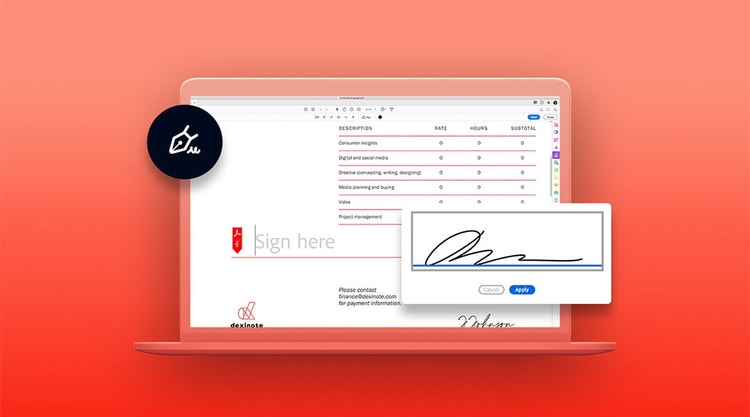
Why use e-signatures?
Digital signatures are great for remote teams and for contracts where the parties are in different locations. They can also be a big time and money saver. No hassle with the printer or post office means less time wrangling papers and more time being productive.

How to fill and sign documents on a Mac.
1.
Open a PDF document in Acrobat.
2.
Click Fill & Sign in the toolbar on the right, or Sign in the toolbar at the top of the page.
3.
Draw, type, or choose an image file to fill the signature box. Then click Apply to place your new signature on the form.
4.
Click Next to download the PDF file or send it to others for review or to collect their signatures.
Customize your signature.
To create signatures, you can draw or use a digital pen, or simply select a hand-drawn style from the drop-down options and type your name. Once you make a signature, you can quickly select and apply it to every area of your document that needs to be signed or initialed. Your signature will be saved for future use, so you can give new documents a quick look and send them out in no time at all.
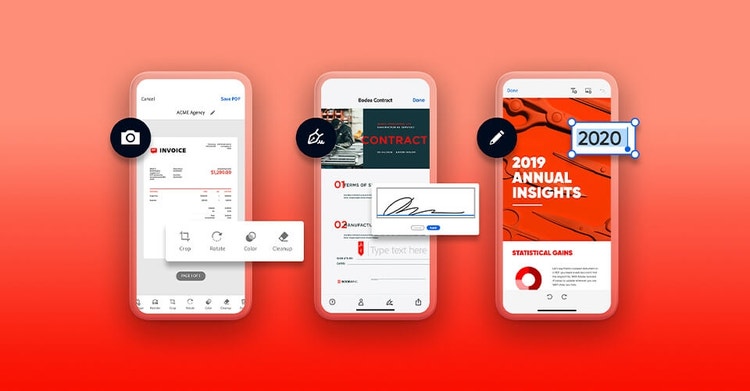
Edit, comment on, and share your PDFs.
Before you sign your name on the dotted line, you may also want to edit your document and collaborate with others. With Acrobat, you can mark up, annotate, or make comments to streamline the drafting process.
Manage all your documents with Acrobat.
Whether you’re signing documents or sending them out for signature, with Adobe Acrobat Sign you can manage signatures and monitor their status.
Whether you’re on your Macbook, desktop, iPad, or an iOS device like an iPhone, Acrobat supports all your screens so you can stay productive wherever you are.
