Adobe Acrobat Sign
Build your own roofing contracts.
Learn how to gain peace of mind with legally binding contract agreements for roofing services that cover scope of work, pricing, and more.

What is a roofing contract?
A form of a construction contract, a roofing contract is a legal document that details the specifics of roofing services that will be performed. Whether it’s a new roof that needs to be installed or just minor repairs to an existing roof, these legally binding agreements define each party’s role and responsibilities.
Discover how to complete contracts quickly with e-signatures
When you need the coverage of a roofing contract.
Whether you’re a homeowner in the market for a roof replacement or a roofing company working in commercial or residential real estate, a signed agreement helps align and protect both parties.
No two roofs or projects are the same, so it’s in your best interest to draft an agreement early on to gain clear expectations about the workload and highlight any potential future issues. Without it, both parties open themselves to legal consequences if things don’t go according to plan. Comprehensive roofing contracts begin with a physical inspection, so a proper evaluation of the time and labor needed to complete the project can be taken.
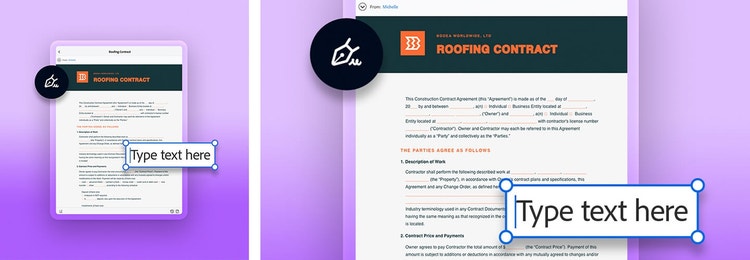
Roofing contract basics.
Whether you’re the client or the contractor, make sure these common provisions are covered before you sign on the dotted line.
Contact information
Include the names, phone numbers, addresses, insurance companies, and any other relevant information of both the roofers and the clients.
Scope of work
To set realistic expectations, specify all the details of the roofing project, roofing materials, amount of labor needed, and length of time expected to complete. This section can also outline the process of the installation of materials like shingles, the removal of waste from the work site, when the work will start, and more.
Payment
Add detailed pricing of all materials and labor needed and a schedule of when and how payment will be received, including date of final payment. Most reputable roofing contractors require a deposit before getting started, though it should never be the full amount upfront. Both parties should carefully review to make sure you’re on the same page.

Warranties
Provide a detailed explanation, including duration and type, of the warranty on the roof services performed by the roofing contractor, the materials used, and the roof itself. It’s wise to also include situations where the warranty is null and void.
Termination clause
Spell out the conditions in which you or the contractor can terminate the contract. Generally it consists of the terms for breach of contract or bankruptcy for either party. This section should plainly state the amount of compensation against potential damages, the notice period, and payment arrangements in case of termination.
Insurance or contingency
This section lists the details about workers’ comp, bonding, and other insurance information. If something goes wrong on the job, absolve yourself of liability with this portion of the contract. You can also provide written explanations of which party will cover contingency costs.
Lien release
This area protects the client from liability in the event that a roofing company fails to pay a subcontractor or supplier for services rendered.
Compliance
List all permits, licenses, zoning notices, inspections, and whatever else you may need to comply with state and local laws and ordinances, alongside how much each costs. This will help avoid legal pitfalls.
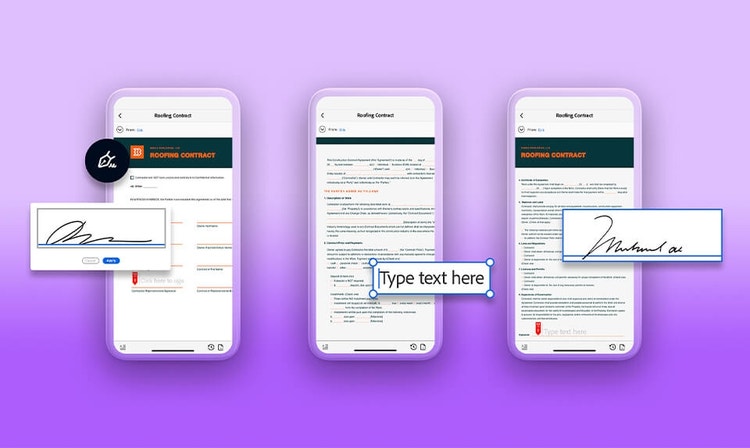
Add, edit, and create roofing contracts with Adobe.
With Adobe Acrobat Sign, you can upload and edit contracts, or build your own, right in the app. Create new contracts or make roofing contract templates you can reuse again and again. Then send them to clients for signatures or make edits before signing. Be sure to seek professional legal advice when you create or sign any contract form.
The Acrobat app allows you to upload, edit, and create contracts in a few simple steps. Once uploaded or created, you can edit these in the future like contract templates.
- In the top navigation bar, select Tools and scroll down to Forms & Signatures.
- Add and open Prepare Forms.
- Upload a file on your computer, connect to a scanner to capture a paper contract, or select Create New to build your contract from scratch.
- Once you’ve added or built your contract, click the sign icon (which looks like a fountain pen) and select Request Signatures.
- Enter the email address of the party you need a signature from, add any special instructions, and click Specify Where to Sign.
- Click the document on the spaces that need signatures.
- When finished, click Send.
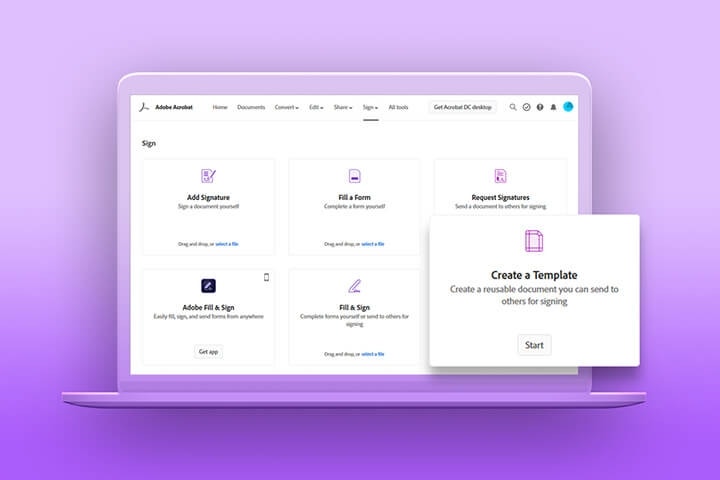
You can also use Acrobat in an internet browser to create contracts.
- Sign on to Acrobat Web with your Adobe ID or social media account.
- Click Sign in the top navigation bar and select Create a Template.
- Name your template and upload or attach your form.
- Click Preview and Add Fields to start editing your contract.
- Drag and drop form fields specific to your roofing project into the document.
- When finished, click Save, and you can either send the template for signatures or store the contract in your Document Cloud account for future use.
Make edits to any template and, once the terms are finalized, send it to the other signees for their signatures. Manage and track the progress of your agreement in real time and close the deal in minutes, not hours.
