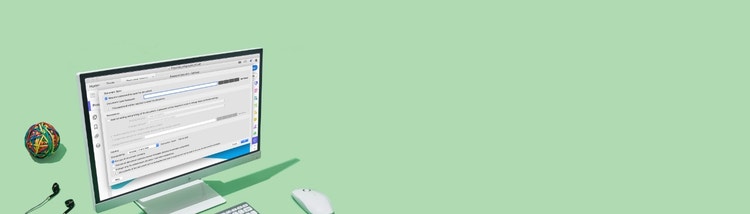
Adobe Acrobat
How to password protect PDF files.
Here’s an easy way to lock down your files without locking up productivity.
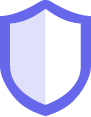
If you’re working with sensitive information, you have to protect it. Learn how to easily encrypt with password and apply permissions to PDF files to prevent copying, changing, or printing your PDFs.

Secure files from your Office applications.
Keep others from copying or editing your PDF document by specifically restricting editing in Microsoft Word, Excel, or PowerPoint.

Add a password to your PDF file.
Prevent unauthorized access to your PDF files by encrypting them with a certificate or password that recipients have to enter before they can open or view them.

Customize your protection.
Apply protections to PDFs with the “Publish Sensitive Information” action in Acrobat Pro. You can redact, password protect a PDF, and save your file with edit and copy restrictions applied automatically.

Simplify document security for your team.
Create custom security policies to help everyone apply PDF password protection and permissions the same way every time.
How to add passwords and permissions to PDF files:
- Open a file in Acrobat and choose “Tools” > “Protect.”
- Select whether you want to restrict editing with a password or encrypt the file with a certificate or password.
- Set password or security method as desired.
- Click “OK” and then click “Save.”

Give it a try
Use our free online tool to apply passwords or permissions to your PDF files. It lets you easily keep people from opening or editing sensitive information. You can do it right now, right from your browser.