
Adobe Acrobat
Convert HTML pages to PDF.
Learn how to turn any web page — or multiple web pages — into a PDF document with the Acrobat PDF converter tool.
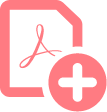
Sending, sharing, and reviewing websites is difficult. Learn how to easily convert web pages into PDF format with easy-to-share, easy-to-print convenience. No coding. No magic. No headaches.

Convert HTML from your browser.
Use online tools in the Adobe PDF toolbar to save HTML files, entire web pages, or just part of a web page as PDFs right from your web browser.

Looks like a PDF. Works like a website.
Your PDF will look and act just like the page you converted. Same links, layout, and formatting.

Multiple web pages. One PDF.
Combine multiple web pages into one PDF that’s easy to share, print, store, and review.
How to convert HTML pages into PDF files:
- On a Windows computer, open an HTML web page in Internet Explorer, Google Chrome, or Firefox. On a Mac, open an HTML web page in Firefox
- Click the “Convert to PDF” button in the Adobe PDF toolbar to start the PDF conversion.
- Enter a file name and save your new PDF file in a desired location.
Related features
Get more out of Adobe Acrobat with these tips: